ChestShop guide
Creating a chestshop
To create a chestshop, place a chest and while looking at it use the command /chestshop create. If you used this command while holding an item, it will add that item as product.
To remove a chestshop, use the command /chestshop remove while looking at the chestsop, or use the settings menu, explained below.
ChestShop settings
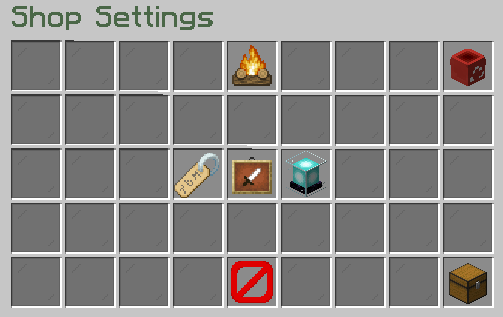
Change the shop name
Clicking on the nametag will prompt the player to provide a name for the shop in chat. This name will be shown at the top of the shop's hologram.
Shop products
Clicking on the item frame will take the player to the product settings menu. Here players can edit, add or remove the products they sell at the shop.
To add a product just click on the item stack you want to sell. Keep in mind the amount sold is that of the item stack. Example: if a player clicks on a stack with 32 arrows, the shop will sell 32 arrows; if the player selects an item stack with 1 arrow the shop will sell 1 arrow.
Once added, the player can click on the product in the left part of the menu to show its options.
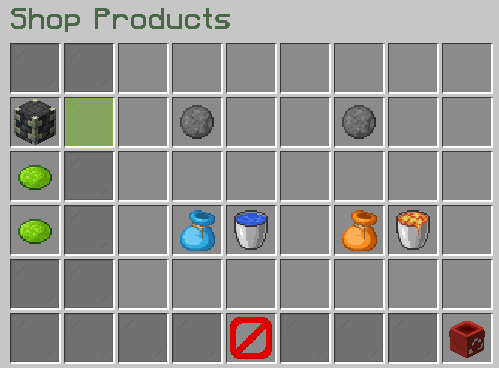
In this menu, players can add a buy (the price other player will buy the item for) and sell (the price other player will sell the item for) price. Once either is set, the option to toggle buying from the shop or selling to the shop will appear. The other options in this menu allow the player to add (blue options) or withdraw (orange options) product stock. The option in the left prompts the player for the number of items to add to stock/withdraw and the one in the right allows the player to add all of the product in the inventory as stock or withdraw all of the stock to the inventory. The last option in the menu, is the trashcan, which removes the product from the shop.
IMPORTANT
Shops have infinite inventory size for stock!
Shop display settings
Clicking on the beacon will open up the display settings menu. Here players can chose to toggle the hologram. The ycan also chose to toggle the item showcase and they can select which block they want the items to be showcased in.
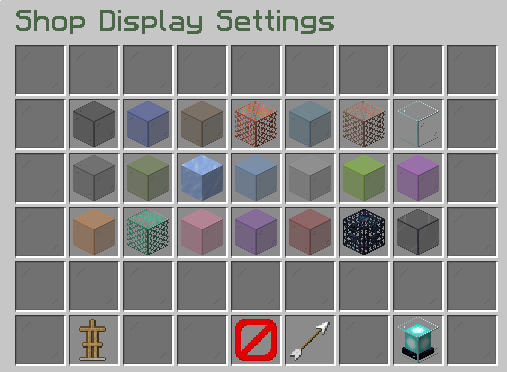
Remove the shop
To remove the shop, the player can click on the trashcan icon.
